http://www.PatentItYourself.com
Accessing and Searching the
Note: To access Patent Full Text Database with Full Page Images, you will need to download a TIFF image viewer. This can be done by going to www.uspto.gov/web/menu/viewers.html and downloading the AlternaTIFF viewer. It works very well and is free!!
Once you have the TIFF viewer, follow the instructions below to access a certain patent or search for patents
.
Open an Internet browser and go to www.uspto.gov/web/menu/search.html. The following screen will come up.
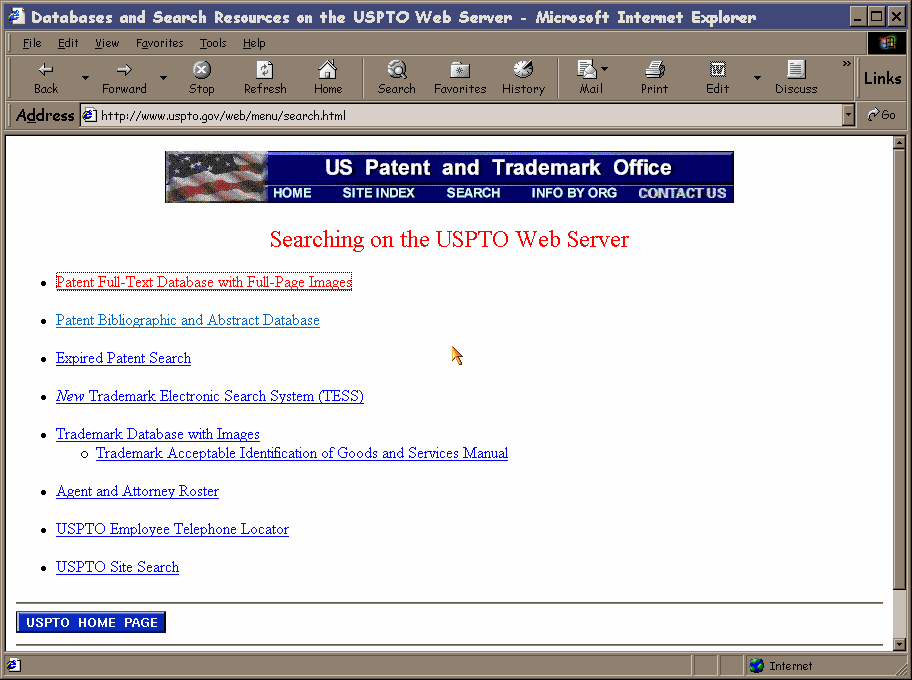
Click on Patent Full-Text Database with Full-Page Images and the following screen will come up.
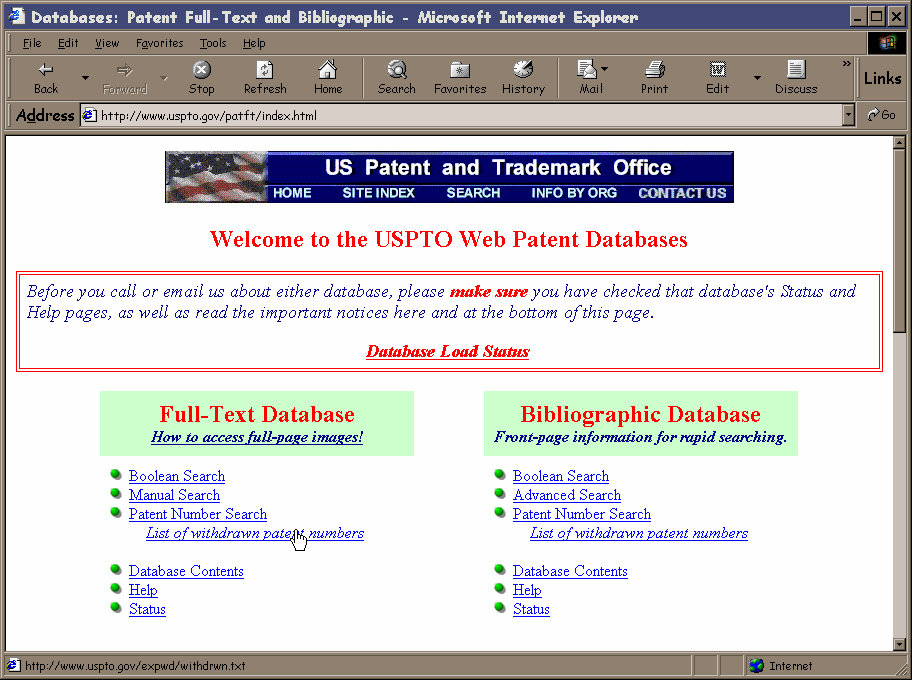
The easiest way to perform a search is through the Boolean Search link. It will bring up the following form.
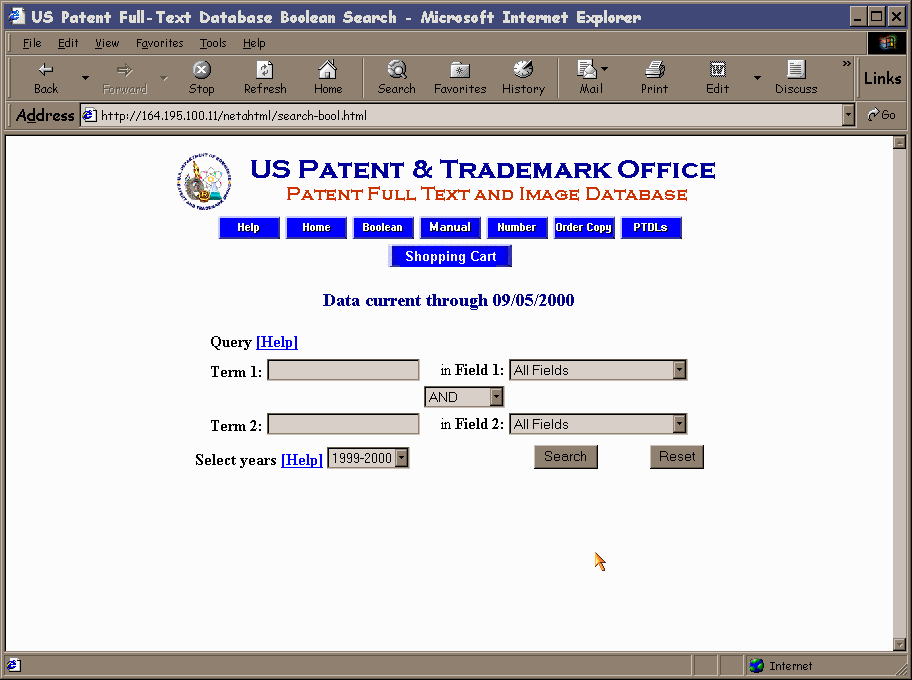
The form is fairly self-explanatory. I usually leave the Field boxes as All Fields for broad subject searching. If you are searching for a specific patent characteristic such as patent number or assignee, you can use the dropdown boxes to search only those fields. One common gotcha is forgetting to change the value in the Select years dropdown box. This will only search the current year by default and needs to be changed to all years for most searches.
Example 1: If I wanted to search for patents on triaxial antennas, I would enter triaxial in the Term 1 Box and antennas in the Term 2 box. I would then change the Select years to All Years and click on search.
Example 2: If I wanted to search for a patent having the patent number 4,807,471, I would enter 4807471 in the Term 1 Box and select Patent Number from the dropdown menu for Field 1. Again I would select All Years. An example of this is shown below.
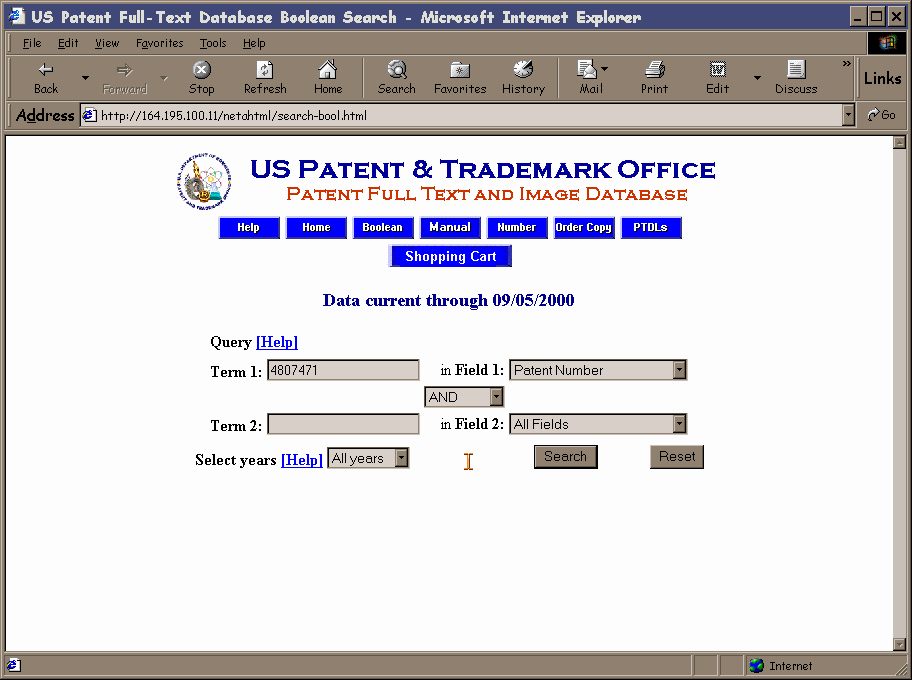
Once the search has been completed, you will see a list of results matching your query. In this case, I got only one result because I searched for a specific patent number.
Generally, you will see a list that contains many patents that may apply to what you searched for. Scanning the titles is a good way to make an initial judgment as to whether or not a patent has information that you need.
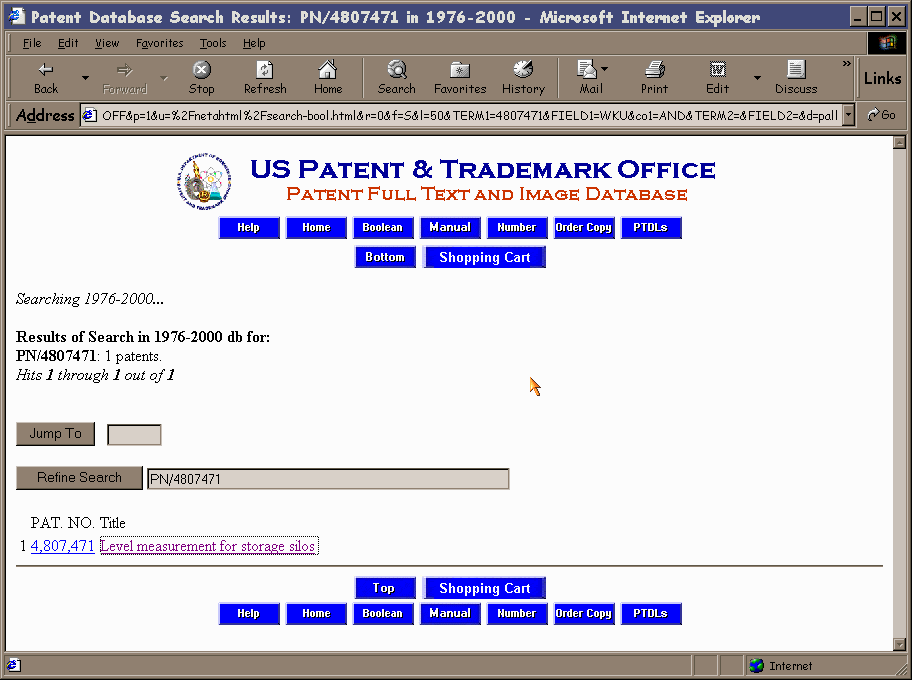
Once a link to a patent is followed, you will get a plain text representation of the patent with no figures. To access the figures and have the patent in a more printable and readable format, click on the Images box at the top of the page.
Your TIFF viewer plug-in should come up with the first page of the patent shown. From here, you can either scan the figures and content to verify that the patent contains pertinent information, or you can print the patent.
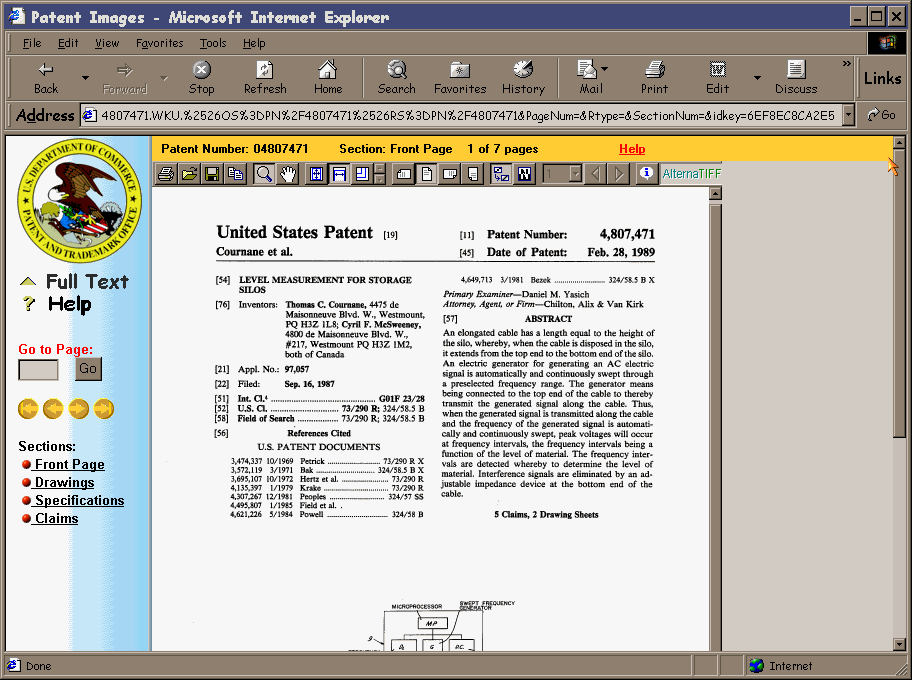
Other types of searches are available such as manual and patent manual searches. Also, a bibliographic database that only scans the first page of the patents is available for faster searching. Not much of an issue at school, but if you are searching at home, it makes a big difference in response time.